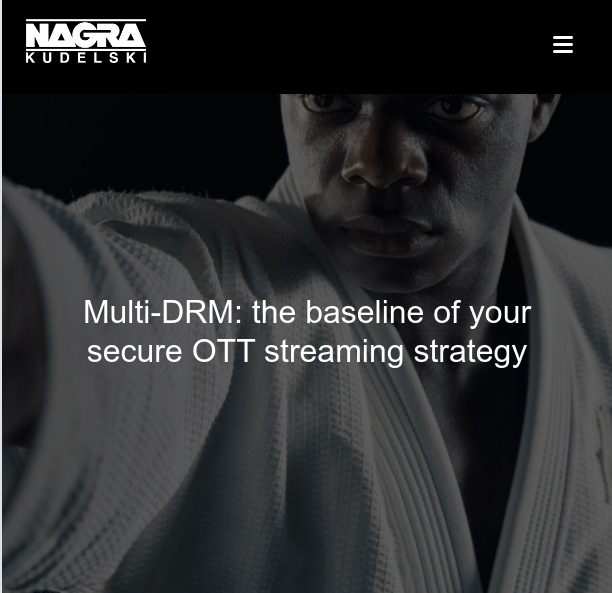Online Streaming (OTT) services.
Create your own private online screening room.
AutoDCP, with the help of STREAMINCINEMA and Nagra GO Live, is now offering a streaming platform that YOU can control. This service is included at no additional cost as part of AutoDCP’s existing ‘edelivery’ subscription services. If you are a current subscriber to AutoDCP’s ‘edelivery’ you now have access to STREAMINCINEMA.
When you make a DCP with AutoDCP you now get both a DCP (which you may share with your festival using edelivery) and full access to the STREAMINCINEMA Nagra GO Live platform–a space where you can control your library of content available for streaming and invite people to your private online screening room.
YES, now you can create your own VOD theater–which you can monetize or simply use to spread the word about your great new movie.