Covered Items
- What is a DCP and why are they used?
- FilmMaker Tutorials
- Showrunner Tutorials
Example of activating AutoDCP from a filmmaker welcome letter.
Please note, your welcome letter may be different. You are looking for the “Important Information” section and in particular “Your Shows Activation link“
If you need to make a DCP with AutoDCP simple follow these steps:
For more information check the bottom of any page after logging in for commonly asked questions, or of course file a support ticket, we are always happy to help.
Pricing details may be found here.
If you have a DCP that you made or someone other than AutoDCP made, and need to send it to your festival, simply follow the steps below:
Do not zip your DCPs, and of course make sure you are using the Dropbox app installed on your desktop as outlined in step #1.
Pricing details may be found here.
Example of e-delivering a DCP to a participating festival.
You can confirm you have completed this step by checking your “Sent DCPs” under your settings, for details check out this article., as well as you will receive an emailed ‘DCP delivery’ receipt, which looks the following. If you did not get a receipt, and or if you don’t see your DCP listed in your “Sent DCPs’ the festival has NOT received your DCP.
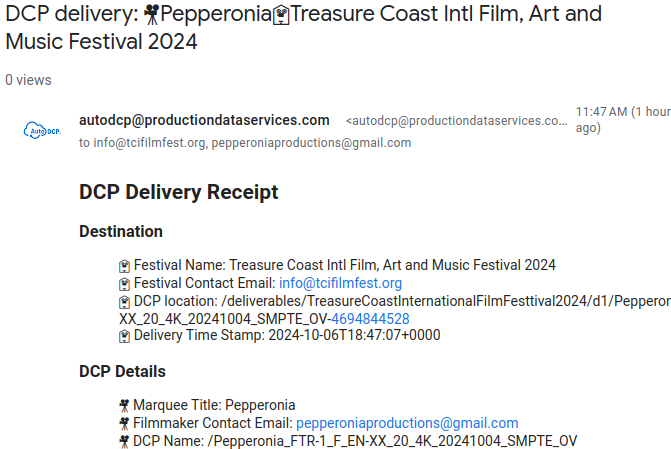
Keeping track of the filmmakers, who’ve sent what and who’s needing attention.
AutoDCP does not deliver the DCPs to the theater, nor make a HDD which you give the theater. The festival is responsible for getting the DCPs’ to the theater and or make the HDD for the projectionist.
If you are using AutoDCP tools, creating the HDD is simple.
The theater simply needs the festival DCP’s all gathered up and sent to them on a HDD they can deal with. Instead of shipping many drives to the theater, AutoDCP make it possible to ship all the DCP’s consolidated onto a single drive (or a small collection of drives vrs a myriad of unorganized media).
AutoDCP validates and organizes all the filmmakers deliverables within the festivals dropbox account in the folder Apps/AutoDCP/delivereables automatically.. Each filmmaker’s DCP will be placed under Apps/AutoDCP/deliverables/festivalname in its own folder named “filmmaker@emailaddress/dcpname”
Simply copy the edelivered DCP’s from the deliverables folder on to an external HDD, and give that to the theater. Or better yet, assuming you have the Dropbox app installed on your desktop, set up Dropbox to sync your deliverables folder to an external HDD. You can and should do this in the beginning, even before you receive your first DCP. Dropbox will simply sync DCPs as they are delivered. If you do this after all DCPs are delivered you’ll need to wait for your Dropbox to sync and this will take a LONG time (possibly days). Setting this up from the beginning saves lots of time and makes it easy to receive a few last minute DCPs at the end vrs having to sync everything at once.
One catch. That HDD needs to be formatted in a way a theater can read it. It needs to be formatted as NTFS or EXT2. It can’t be formatted for a Mac, or exFat. Also, the HDD can’t exceed 2TB in size. Theaters can’t read those harddrive formats. If you wish to use the Dropbox sync process (as recommended) on a PC simply make sure your external HDD is formatted NTFS or ext2. If you are on a mac you’ll need two external HDDs, one that Dropbox sync’s do (mac formatted due to limitations in Dropbox), and a second HDD which is formatted NTFS or ext2 for the theater. You’ll need to copy all the folders from the external mac drive to the external NTFS or ext2 formatted drive at the time you close the festival for delivery. On a mac this two-step drive process is required due to limitations in how Dropbox works on a mac, and the need for the drive to be formatted NTFS or ext2 for the theater.
To be pedantic, the original delivery theaters actually wanted was the HDD housed inside a special container called a CRU. But today, many theaters can accommodate new USB3 type drives. CRU drives are often not even directly supported on the newer projection systems.. Check to confirm with your theater that they are okay with a newer USB3 drive formatted either as NTFS or EXT2. If not here are the official digital theater requirements supported by all theaters worldwide.
The official delivery method is via a HDD contained within a CRU carrier. The HDD must follow a couple rules
If the festival would like to hire AutoDCP to create the show drive for them, we are happy to do so. There is fee for this service, please contact us for details.
Working from a Mac,? You will definitely want the Paragon drivers.
Pictured below is what a CRU carrier looks like as well as links to NTFS/EXT2 software for a mac which you are welcome to use if your mac can’t already read/write NTFS/EXT2 harddrives.
Power user note: Dropbox’s “selective sync” feature lets receive DCP’s directly to your externally connected HDD/CRU! No more having to copy files last minute. DCP’s just appear on the show drive as filmmakers edeliver them to you.
If you would like to learn more about what a DCP is and why its used, check out these resources by friends of AutoDCP.