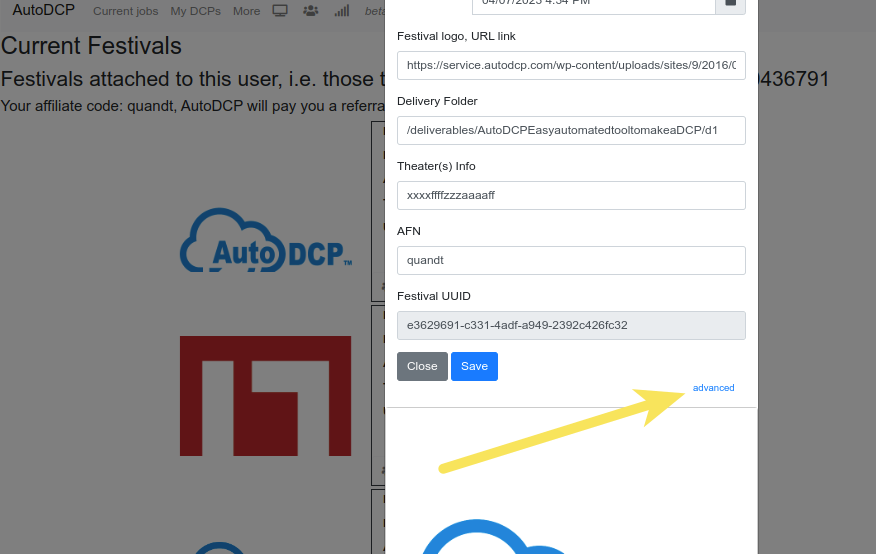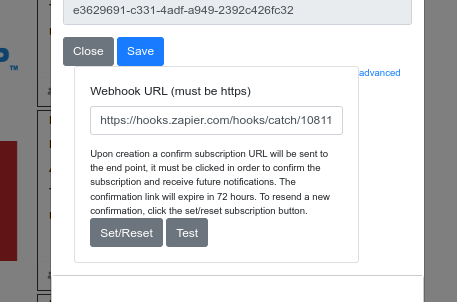Table of Contents
AutoDCP supports automatic notifications of DCP deliveries to the festival. Notifications are in the form of messages which are easily handled by numerous 3rd party tools like Zapier and IFTTT.
An example use case is if the festival wants to track its filmmaker DCP submssions in a spreadsheet. Using Zapier, Google Sheets and AutoDCP’s festival notification service makes it easy to automate the process. Read further to learn about the details in working with Zapier.
If you are already familar with webhooks, and just want to integrate this into your own system, just skip to the ‘Webhook notes.’