Get your trailer (or film) actually shown at a big theater!
I can’t sell your film for you, but I can share the technical details of what the theater will require in order to show your film. I can also say that AutoDCP is already being used by many people to do exactly this–deliver content to large theaters using their own DCP’s created with AutoDCP.
The process is pretty much controlled by a single entity–Deluxe. Most major theater chains have some type of agreement in place in which Deluxe will be the party who handles the leg-work. In short, if a theater says send them a trailer, they are likely to have you send it to their intermediary, Deluxe, who then sends it to the theater itself.
If you are making your own DCP’s, you need to understand this process. Namely, your material will be technically QC’d before going to the theater. You of course need to make sure you have done all your visual screenings yourself (if you misspelled things in your titles don’t expect anyone else to find it for you.)
Does this mean you must have Deluxe to the DCP for you, in order to pass their QC process? The simple answer is no.
Deluxe QC’s all DCP’s prior to delivery to their partner theaters. What this means is you will have to use a little bit of knowledge and caution when delivering DCP’s to them. They have automated systems which will look at your DCP and may kick it our for many reasons. Unfortunately, often due to communication challenges those reasons may seem confusing or even misleading. Naturally, if you have any questions about the feedback you receive from Deluxe or any other 3rd party QC source for your DCP’s our support team will be happy to help.
Here’s the checklist for your content:
- First, the content must be Interop (not SMPTE). This may change very soon, but currently QC processes still seem to require this. AutoDCP by default generates SMPTE-compliant DCP’s. To change this, visit your settings and select “Create old Interop DCP’s” You can learn more on changing your settings here.
- Second, make sure you are using the right resolutions. 1920×1080 will be kicked out. They are likely going to want either:
- Flat (1998×1080), ~1.85:1 aspect ratio, or
- Scope (2048×858), ~2.39:1 aspect ratio.
- Finally (and this is critical) make sure your file name is in agreement with the naming recommendation as covered in the blog post XYZ. In AutoDCP you name your DCP by naming your input source file. For example DETOUR_FTR_F-185_EN-XX_US-NR_51_HD_WBTV_20160108_PDS_IOP_OV.mov For more details check out this tutorial on naming your DCP right.